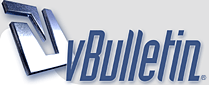
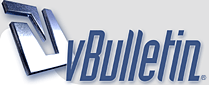 |
How to wrap text around an image
some members wanted to know how to wrap text around an image or an object.
so, here is one of doing this. 1) write the text you want to insert into the image in notepad. leave it as one long sentence, ie don't bother inserting line breaks. 2) load your image in photoshop. then select the rectangle tool http://www.tvpast.org/forum/picture....&pictureid=554 3) select the path option http://www.tvpast.org/forum/picture....&pictureid=555 4) draw a rectangle where you want to place your text http://www.tvpast.org/forum/picture....&pictureid=556 5) now select the ellipse tool http://www.tvpast.org/forum/picture....&pictureid=557 6) choose the subtract from path option http://www.tvpast.org/forum/picture....&pictureid=558 7) draw the ellipse as you see fit http://www.tvpast.org/forum/picture....&pictureid=559 8) choose the text tool http://www.tvpast.org/forum/picture....&pictureid=560 9) copy and paste the text from notepad into the active path area http://www.tvpast.org/forum/picture....&pictureid=561 10) hey presto, text wrapped around an image / object http://www.tvpast.org/forum/picture....&pictureid=562 easy-peasy (when you know how:)) |
you can use any other tool, not just the rectangle & ellipse, to fit around your image / object.
so use one tool to draw a path where you want the text to go and another tool to remove some of the path area. and finally, use the squares at the edges of your "path" to resize / reshape the text fill area. |
What version of photoshop are you using for this tutorial, does it apply to all of the versions or just particular versions. Man, this will be useful in the future. It helps to eliminate unwanted free space and might even come in useful for menues. Did you upload these images here so we don't loose this information?
Thank you for your time with this tutorial, it will defiantely come in handy, bookmarking it now:) |
one quick question, how would you do this for an irregular shaped object, can you hold the shift key and make multiple selections?
|
hey, glad to help CPS members out.
yes, these images are on CPS album area. so should be available for as long as CPS is alive. or if LS messes things up! i'm using photoshop cs5. i'm no expert, but i think the "path", "rectangle" and "ellipse" tools have been around for ages. LS might give more details on this. as for irregular object, first draw the rectangle, then use the "line" tool. draw a line from point 1 to point 2, then release the mouse. now continue with point 3 to point 4, starting from where point 2 stops. and so on. this way, you'll "cut away" a portion of the rectangle, leaving behind an irregular shape. this is the only way i know how to do this. perhaps someone with more experience can explain other methods? hope this helps. |
see this thread. post #2. the film title bit.
what i did was to draw a rectangle from the left to joan crawford's image. then used the "line" tool to remove part of the path. drew line 1, then line 2, then line 3, and so on. each time hugging joan's figure and each line touching each other. make sure you have a final line that joins back to line 1. then pasted the text into the remaining path area and right aligned the text. hope that explains how to overcome irregular shapes. |
here's a quick example...
1) drew a rectangle path area 2) thew some line paths to remove, as well as a ellipse path to remove http://www.tvpast.org/forum/picture....&pictureid=564 3) pasted my text into remaining path http://www.tvpast.org/forum/picture....&pictureid=565 as you can see, the you don't have to start and end at EXACTLY the same point. it enough if the touch or cross each other. you get the idea, right? have fun. |
That was so cool. I didnt know how to do that til now :-)
|
no probs CP. have fun.
|
All times are GMT -6. The time now is 04:23 AM — vBulletin Copyright © Jelsoft Enterprises Ltd
|