|
#1
01-10-2014, 05:45 AM
|
||||
|
||||
|
DVD Shrink is easy to use -- but it's also easy to butcher video by using bad settings. TV show collectors should NEVER want to ruin video! I've caught several members here making mistakes through the years.
So here here's my "How to Properly Use DVD Shrink" advice again: (1) English only! Many DVDs come with other languages -- not just English. (And since this is an English-speaking site, I'll assume nobody here cares about Spanish, French, Portuguese, Chinese, etc. I sure don't!) Pay close attention to the language when you open a disc. Remove BOTH the audio and the subtitles. You waste lots of valuable disc space by including gibberish you don't understand. This example only has English: 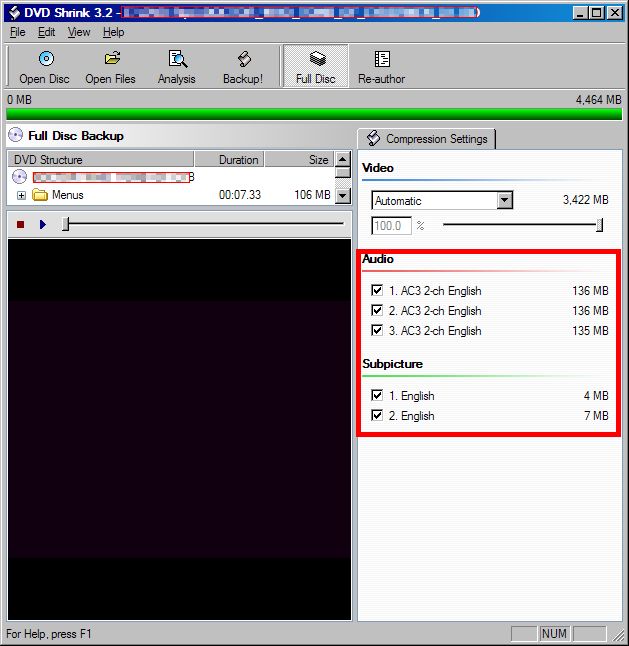 (2) Use Deep Analysis! DVD Shrink doesn't just shrink discs via magic. I'll spare you the crash course in video theory, but just know that digital video is essentially one big math problem. When it "shrinks" video, it takes math shortcut -- the kinds of shortcuts that would have gotten you an "F" in algebra in high school! If it saves bitrate, 2x2=3 (not 4). This is an extremely rudimentary explanation, but it suffices. Deep analysis is like checking your work. Remember those? It's still sloppy math shortcuts ... but more refined. It looks for the best shortcuts first, then implements them. By contrast, the non-deep analysis mode makes guesses as it sees new video, and creates more noise and blocks as a result. It simply looks worse. 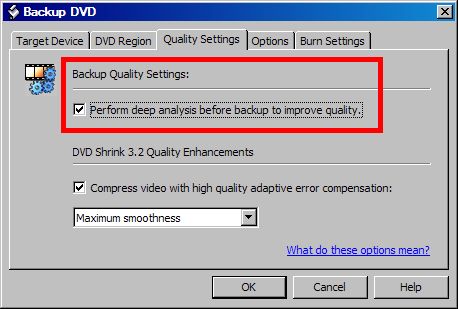 (3) Use Max Smoothness! The "smooth" and "sharp" error correction (AEC) settings are misleading. It doesn't refer to how video looks at all -- i.e, you won't have blurry/soft video with "max smoothness". What the settings do is tell the math how to behave. This gets very video tech jargony! If you understand GOP in MPEG, you may understand some of this... Basically the "sharp" settings only touch I-frames and maybe some P-frames, which makes videos "pulsate" from compression. You can literally watch the GOP quality degrade every second, from good to worst. And with non-smooth settings, the "worse" is often blocky video.So this is really math instruction, not visual ones. DVD Shrink was written in the era of single-core CPUs, when DVD Shrink would take hours to process videos. The more "smooth" it got, the longer it took. In the era of dual- and quad-core systems, even a "max smooth" can take minutes (under an hour for sure). 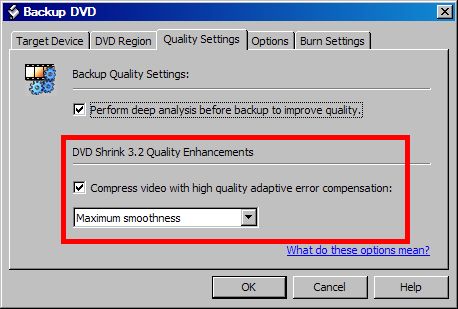 Happy burning!  If you're interested in the advanced technical aspect of how MPEG transcoding works, refer to my post at www.digitalFAQ.com. Be warned that is very jargon0filled, but also very interesting if you're into video tech like I am. Link: How Transcoding MPEG Video (DVD Shrinking) Works
__________________
The LS Collection:. My Cartoon and TV Show List | My Want List | My Future Projects |
|
#2
06-26-2015, 05:19 AM
|
||||
|
||||
|
As always, heavily indebted to Lordsmurf for sharing such valuable advice. Clearly you are the person I should approach for one more bit of advice on DVDFlick.
Whenever I am trying to set up a menu for a disc, I know I am missing something. My subtitles overlap. For example, if the are 3 episodes of a series on the subtitle page, they overlap across the page rendering each title illegible. Please advise. And thank you so much for your guidance, past, present and future. |
 |
 Similar Threads
Similar Threads
|
||||
| Thread | Thread Starter | Forum | Replies | Last Post |
| Dvd Shrink not recognizing nero? | jtmovies91 | Record TV: Video Tech Support | 4 | 01-20-2013 03:30 AM |
| DVD SHRINK- ALWAYS FREE | SavageAmusement | Record TV: Video Tech Support | 1 | 06-17-2010 07:42 PM |
| How do I use DVD Shrink on this video? | manthing | Record TV: Video Tech Support | 5 | 06-13-2010 12:40 AM |
| Dvd shrink | manthing | Record TV: Video Tech Support | 1 | 08-07-2007 02:03 AM |
| PROBLEMS WITH DVD SHRINK | ty3 | Record TV: Video Tech Support | 6 | 12-30-2006 06:23 PM |
All times are GMT -6. The time now is 10:20 PM — vBulletin Copyright © Jelsoft Enterprises Ltd








